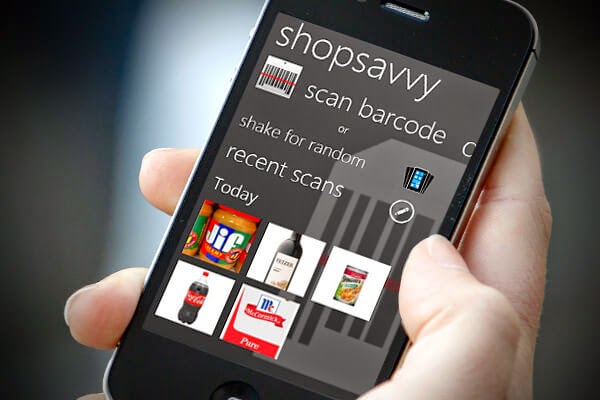Hello friends, today I’m going to tell you how to index your blog posts/articles on Google very fast. Once you’ve a topic, writing a 1000+ words article after doing keyword research is not very hard. But after publishing that article on your blog it doesn’t get indexed on Google immediately.
Since, all the bloggers publish content on their blog for the sake of ranking them on Google and earning handsome money. But, sometimes your blog post/article doesn’t get indexed on Google even after a week of publishing it on your blog.
Most bloggers face this problem very much and if your blog post is not even getting indexed then you can’t even put your strategies to rank it and make $$$.
If you’re also facing same indexing problem in Google, then this post is just for YOU!!
In the below article I’ve shared some working methods that may help you to get you blog post indexed on Google Search Engine within 5 minutes.
Below I’ve shared some step by step methods that have helped me from last one year to get my blog posts indexed within few seconds and you can also take benefit of them.
Actually, XML sitemaps helps Google crawlers to detect what is present on your blog which makes it much easier for the crawlers to Index your blog post.
If you don’t know how to create a XML Sitemap and submit it to Google Webmasters, let me tell you the step by step method to do that.
Step 2: Enter your blog URL (including http://) there.
Step 3: Click on Generate Sitemap.
Wait for some time and your XML Sitemap will be available for you.
Once you’ve arranged the XML Sitemap version of your blog, it’s time to submit it to Google Webmasters.
Step 2: Login to your Google Search Console account by filling your login details.
Step 3: Locate your desired blog in the Webmaster’s dashboard and click on it.
Step 4: Go to Crawl and click on Sitemap.
Step 5: At the right corner, you will find a box. Fill your XML Sitemap URL there and click on
Submit Sitemap!
Once you’ve submitted the XML Sitemap, you’re done. Google crawlers will detect it within 24 hours of submission and start indexing your blog posts.
If you don’t know what an HTML sitemap page is, let me tell you first about it.
HTML Sitemap Page is the HTML version of your blog’s XML sitemap which could be seen by everyone. HTML Sitemap is a collection of all the blog posts published on your blog in the form of a specific page.
It helps your readers to locate all of your content as well as it increases the chances of your blog getting indexed by Google Crawlers. Also, it helps you to enhance the navigation of your blog.
After knowing the use of HTML Sitemap Page, it’s time to create one. Iftekhar Ahmed of Iftiseo.com has shared here how to create a Fancy HTML Sitemap Page for you blog. Follow the procedure and you would be able to create your HTML Sitemap within 5 minutes.
After submission of XML Sitemap and setting up a HTML Sitemap page on your blog, it’s time to fetch your blog posts URL in Search Console.
In this way, your blog posts get indexed in Google and ready to compete with the other blogs in the same niche.
You might be wondering how to fetch blog post URL in Google Search Console. Don’t worry; I’m going to cover that here as well. ;)
Step 2: Login to your Google Webmasters account by filling your login details.
Step 3: Locate your desired blog in the Webmaster’s dashboard and click on it.
Step 4: Again go to Crawl and select Fetch as Google from the list.
Step 5: Fill your blog post URL in the box provided and click Fetch.
Step 6: Hurray!! You’ve successfully fetched your blog post URL for faster indexing.
Step 2: Select Add your URL (as shown in the image below).
Step 3: Fill your Blog Post link in the box provided, fill CAPTCHA image and click "Submit Request".
You’re Done. This Method works like charm!! I had even got my blog posts indexed in less than 30 seconds. Here is an image which shows that it got indexed within 2 minutes.
G+ is Google search engine’s very own social networking platform and the search engine gives a hell lot of priority to all the content shared on Google Plus. It even shows all the Google Plus posts related to keywords in the Google SERP.
Since, we’re talking here about faster indexing of blog posts in Google, let me tell you that G+ do help a lot in indexing articles on search engine.
If you don’t receive any response, go and ask them personally to (+1) your post or re-share it.
Once you started receiving (+1s) or re-shares for your Google Plus post, your article would get indexed within minutes (if not seconds) automatically.
I have many times got my blog posts indexed within 4-5 minutes using this simple method.
What actually we will do is that we will create a new mail and add our article link with some description or hidden in some anchor text and send it either to your friend or your other email address.
All the links and content that is shared through Google Mail (or, simply Gmail) passes through Google crawlers. So, whenever we will share our own article link using Gmail, google crawlers will crawl our links and index it in their database.
So, in this way you can index your blog posts using Gmail.
You can find the list of social bookmarking websites here, so that you don’t need to waste your time in searching it.
When we link our new post with an older already indexed article with a dofollow tag, Google spiders also index our new article as dofollow tag suggest the spiders to follow the link and crawl it as well.
Apart from crawling purpose, Inter-linking blog posts helps in many other aspects too. It increases the time spent by a user on your blog , it increases number of pages accessed by user in each session, etc. I was recently able to decrease the bounce rate of my blog to just 2.99% with the help of interlinking (See the image below)
(I will cover this part separately in some other post).
But you might think what the use of setting up RSS with Feedburner is. Is it?
When you setup your RSS feed with Google’s FeedBurner tool, it keeps the search engine notified with each and every update on your blog.
Since, now you know the use of FeedBurner, it’s time to setup your RSS feed with it.
Step 2: In order to set up your RSS feed with Feedburner, copy your blog’s URL or RSS feed URL and put it into the “Burn a Feed right this instant” field.
Step 3: On the next window, choose the RSS option.
Step 4: On the next screen, you will be provided your new RSS feed’s URL on Feedburner.
Now, since you’ve your blog’s RSS feed URL, it’s time to submit it to blog directories to get even more exposure and faster crawling of links.
After learning about what a blog directory is, it’s time to submit our RSS feed and blog to them. Visit here to find out a huge list of blog directories where you can submit your blog’s RSS feed.
This process also works same as bookmarking your blog post. You leave your links in the directories which has trust in the eyes of Google and are crawled many times a day. So, when the crawlers came along your link, it gets indexed.
Step 1: Go to Ping-O-Matic.
Step 2: Enter your blog name and blog’s homepage URL. If you like, you can also submit your RSS feed URL there.
Step 3: In Services to Ping option, select “check all” and click on Send Pings.
It is just a simple feature that allows you to automatically ping all search engines in your list that your blog has got new content.
So, the more number of pinging sites you’ve in your list, the faster your links will get indexed.
Step 1: In order to update your ping list, login to your Wordpress dashboard
Step 2: Go to settings >>> Writing.
Step 3: Scroll to bottom of the screen and there you will find Update Services option.
Step 4: Get the latest wordpress ping list here and paste it in the text box provided.
Step 5: Click Save Changes and you’re done.
Since, we’re also talking about Wordpress, let’s include one plugin in the list.
Download and Install the plugin to your Wordpress blog and an additional hub support will be added to your wordpress dashboard.
Whenever you will publish content on your blog, this plugin will simply update search engines about it by sending pings and get your blog post links indexed.
If you have used tumblr for creating blogs in the past, you might be familiar with terms like re-blogs. But if you’ve no idea about it, refer to this complete guide to tumblr.
It’s already 2500+ words by now, so without wasting any more time let me tell you how to get your blog post indexed with the help of tumblr.
Step 1: Go to tumblr and sign up for an account there.
Step 2: Now, create a tumblr blog and head over to the customization page.
Step 3: Redirect your freshly created tumblr blog either to your domain or to your new article.
Step 4: Connect with others by liking and rebloging their blogs.
After 20-25 reblogs and likes, your article will get indexed by Google spiders.
NB: Though this method helps you to index your articles, it is not recommended as it takes too much time for doing the process and there is no surety that your articles will really get indexed.
There are some communities in the blogosphere that has very much trust and good rankings in Google. So, if you somehow get your blog listed on these communities, Google will definitely index your blog in its database.
Step 1: Go to some of these communities like NetworkedBlogs, BlogCatalog, MyBloglog and Blogged and register for an account and list your blog on it.
Step 2: Write a proper blog’s description, keywords & tags, branding (put your logo, screenshots, etc) and put your blog into the right category.
By doing this, you will get exposure to communities audience in addition to link indexing.
Conclusion
These were some Kickass methods to index blog posts in Google Search. I use these methods often as I know these are very effective and easy to do.
Once you’ve done all these things, your blog posts will certainly start getting indexed and if you keep them practising regularly on your blog, within few days Google will start indexing your blog post automatically without even performing any of the above listed methods.
So, bring these methods in practise and see your blog or website getting indexed within seconds.
I’ve tried my best to keep the process as simple as possible but still if you face any problem or you’ve got some doubt regarding the process; feel free to comment below. I would love to help you with your query in the comment section.
So, how was the post? Did you like it?
Had you faced this indexing issue in the past?
Are you looking forward to bring these Kickass methods in practise?
Or, have you got some more ways for indexing of blog post links?
Feel free to comment below and I would be glad to connect with you via comments. :D
NB: If you’ve got some query which is irrelevant to this article, you can shoot an email directly to my inbox using our contact us page. I will try my best to help you out.
Since, all the bloggers publish content on their blog for the sake of ranking them on Google and earning handsome money. But, sometimes your blog post/article doesn’t get indexed on Google even after a week of publishing it on your blog.
Most bloggers face this problem very much and if your blog post is not even getting indexed then you can’t even put your strategies to rank it and make $$$.
If you’re also facing same indexing problem in Google, then this post is just for YOU!!
In the below article I’ve shared some working methods that may help you to get you blog post indexed on Google Search Engine within 5 minutes.
Index Your Blog Posts/Articles on Google Search
Below I’ve shared some step by step methods that have helped me from last one year to get my blog posts indexed within few seconds and you can also take benefit of them.
1. Submit XML Sitemap On Google Search Console
The very first that I do whenever I create a new blog is submission of XML Sitemap in Google Webmasters. This helps very much in increasing the crawl rate of your blog posts.Actually, XML sitemaps helps Google crawlers to detect what is present on your blog which makes it much easier for the crawlers to Index your blog post.
If you don’t know how to create a XML Sitemap and submit it to Google Webmasters, let me tell you the step by step method to do that.
How to Create a XML Sitemap for Your Blog
Step 1: Visit here and you will find a box.Step 2: Enter your blog URL (including http://) there.
Step 3: Click on Generate Sitemap.
Wait for some time and your XML Sitemap will be available for you.
Once you’ve arranged the XML Sitemap version of your blog, it’s time to submit it to Google Webmasters.
How to Submit XML Sitemap to Google Search Console
Step 1: Go to Google Search Console.Step 2: Login to your Google Search Console account by filling your login details.
Step 3: Locate your desired blog in the Webmaster’s dashboard and click on it.
Step 4: Go to Crawl and click on Sitemap.
Step 5: At the right corner, you will find a box. Fill your XML Sitemap URL there and click on
Submit Sitemap!
Once you’ve submitted the XML Sitemap, you’re done. Google crawlers will detect it within 24 hours of submission and start indexing your blog posts.
2. Create a HTML Sitemap Page on Your Blog.
After creating and submitting XML Sitemap to Search Console, now it’s time to create a HTML Sitemap Page for your blog.If you don’t know what an HTML sitemap page is, let me tell you first about it.
HTML Sitemap Page is the HTML version of your blog’s XML sitemap which could be seen by everyone. HTML Sitemap is a collection of all the blog posts published on your blog in the form of a specific page.
It helps your readers to locate all of your content as well as it increases the chances of your blog getting indexed by Google Crawlers. Also, it helps you to enhance the navigation of your blog.
After knowing the use of HTML Sitemap Page, it’s time to create one. Iftekhar Ahmed of Iftiseo.com has shared here how to create a Fancy HTML Sitemap Page for you blog. Follow the procedure and you would be able to create your HTML Sitemap within 5 minutes.
After submission of XML Sitemap and setting up a HTML Sitemap page on your blog, it’s time to fetch your blog posts URL in Search Console.
3. Fetch Your Blog Post in Google Search Console
This is a really handy and useful tool to index your blog posts in Google. It directly tells the Google crawlers to index your blog post URLs asap.In this way, your blog posts get indexed in Google and ready to compete with the other blogs in the same niche.
You might be wondering how to fetch blog post URL in Google Search Console. Don’t worry; I’m going to cover that here as well. ;)
How to Fetch Blog Post URL in Search Console
Step 1: Go to Google Search Console again.Step 2: Login to your Google Webmasters account by filling your login details.
Step 3: Locate your desired blog in the Webmaster’s dashboard and click on it.
Step 4: Again go to Crawl and select Fetch as Google from the list.
Step 5: Fill your blog post URL in the box provided and click Fetch.
Step 6: Hurray!! You’ve successfully fetched your blog post URL for faster indexing.
4. Submit Your Blog Post Link to Search Engines
Step 1: Visit here.Step 2: Select Add your URL (as shown in the image below).
Step 3: Fill your Blog Post link in the box provided, fill CAPTCHA image and click "Submit Request".
You’re Done. This Method works like charm!! I had even got my blog posts indexed in less than 30 seconds. Here is an image which shows that it got indexed within 2 minutes.
5. Share Your Blog Posts On Google Plus
How could we forget Google Plus when talking about indexing and ranking of blog posts in Google search engine?G+ is Google search engine’s very own social networking platform and the search engine gives a hell lot of priority to all the content shared on Google Plus. It even shows all the Google Plus posts related to keywords in the Google SERP.
Since, we’re talking here about faster indexing of blog posts in Google, let me tell you that G+ do help a lot in indexing articles on search engine.
How to Get Articles Indexed Using G+
Just choose any article on your blog that is not yet indexed in Google. Write an interesting intro about the post and share it with your Google Plus followers with article link included.If you don’t receive any response, go and ask them personally to (+1) your post or re-share it.
Once you started receiving (+1s) or re-shares for your Google Plus post, your article would get indexed within minutes (if not seconds) automatically.
I have many times got my blog posts indexed within 4-5 minutes using this simple method.
6. Index Your Blog Posts Using Gmail
Yeah, you heard it right. Gmail is going to help us index our article links in Google Search Engine.What actually we will do is that we will create a new mail and add our article link with some description or hidden in some anchor text and send it either to your friend or your other email address.
All the links and content that is shared through Google Mail (or, simply Gmail) passes through Google crawlers. So, whenever we will share our own article link using Gmail, google crawlers will crawl our links and index it in their database.
So, in this way you can index your blog posts using Gmail.
7. BookMark Your Blog Post
Using Social Bookmarking websites may help you a lot in faster crawling of your blog posts. But, before I tell you how it helps, let me tell you what Social Bookmarking is.Social bookmarking is a way for people to store, organize, search, and manage “bookmarks” of web pages. Users save links to web pages that they like or want to share, using a social bookmarking website to store these links. These bookmarks are usually public, and can be viewed by other members of the site where they are stored.Social bookmarking websites like del.icio.us and dig has very high authority in Google Search Engine. Google Spiders crawl these websites numerous times every day. So, when you bookmark some of your articles link on these websites your link get indexed automatically whenever the site is crawled again.
You can find the list of social bookmarking websites here, so that you don’t need to waste your time in searching it.
8. Interlink Your New Post with Already Indexed Article
Interlinking is a great way to maintain readability of your blog and getting it crawled completely at the same time.When we link our new post with an older already indexed article with a dofollow tag, Google spiders also index our new article as dofollow tag suggest the spiders to follow the link and crawl it as well.
Apart from crawling purpose, Inter-linking blog posts helps in many other aspects too. It increases the time spent by a user on your blog , it increases number of pages accessed by user in each session, etc. I was recently able to decrease the bounce rate of my blog to just 2.99% with the help of interlinking (See the image below)
(I will cover this part separately in some other post).
9. Setup Your Blog RSS(Rich Site Summary) with Feedburner
Like Google Plus, Feedburner is also Google’s property and taken into consideration by Google.But you might think what the use of setting up RSS with Feedburner is. Is it?
When you setup your RSS feed with Google’s FeedBurner tool, it keeps the search engine notified with each and every update on your blog.
Since, now you know the use of FeedBurner, it’s time to setup your RSS feed with it.
How to Burn RSS feeds at Feedburner
Step 1: Go to Feedburner and sign in with your Google account.Step 2: In order to set up your RSS feed with Feedburner, copy your blog’s URL or RSS feed URL and put it into the “Burn a Feed right this instant” field.
Step 3: On the next window, choose the RSS option.
Step 4: On the next screen, you will be provided your new RSS feed’s URL on Feedburner.
Now, since you’ve your blog’s RSS feed URL, it’s time to submit it to blog directories to get even more exposure and faster crawling of links.
10. Submit article to blog directories
If you’re confused what a blog directory is, let me discuss about it first.A blog directory is a specific type of web directory which focuses on listing blogs. Because there are literally millions of blogs in the world, a blog directory helps people sort through them by interests, and helps them find the type of blog they are looking for. A more advanced blog directory may include small reviews or human-edited descriptions, to further help users find what they’re looking for.
After learning about what a blog directory is, it’s time to submit our RSS feed and blog to them. Visit here to find out a huge list of blog directories where you can submit your blog’s RSS feed.
This process also works same as bookmarking your blog post. You leave your links in the directories which has trust in the eyes of Google and are crawled many times a day. So, when the crawlers came along your link, it gets indexed.
11. Ping your blog posts using Ping-O-Matic
Ping-O-Matic is a pinging service that tells different search engines that your blog has been updated with new content. It is very easy to use this service.Step 1: Go to Ping-O-Matic.
Step 2: Enter your blog name and blog’s homepage URL. If you like, you can also submit your RSS feed URL there.
Step 3: In Services to Ping option, select “check all” and click on Send Pings.
12. Keep Your Ping List Updated (for WordPress Users)
As we all know, Wordpress CMS gives us more freedom to do customization of our blog and has lots of useful features pre-installed, one of them is “Update Services” feature.It is just a simple feature that allows you to automatically ping all search engines in your list that your blog has got new content.
So, the more number of pinging sites you’ve in your list, the faster your links will get indexed.
Step 1: In order to update your ping list, login to your Wordpress dashboard
Step 2: Go to settings >>> Writing.
Step 3: Scroll to bottom of the screen and there you will find Update Services option.
Step 4: Get the latest wordpress ping list here and paste it in the text box provided.
Step 5: Click Save Changes and you’re done.
Since, we’re also talking about Wordpress, let’s include one plugin in the list.
13. Use PuSHPress Plugin for WordPress
This plugin do nothing special. It does the same thing as update services option but since many people consider using plugins instead of doing work manually, so I have included this plugin in our list. It just schedules all your pings in a much faster and nice way.Download and Install the plugin to your Wordpress blog and an additional hub support will be added to your wordpress dashboard.
Whenever you will publish content on your blog, this plugin will simply update search engines about it by sending pings and get your blog post links indexed.
14. Create a Tumblr Blog
Tumblr is a popular and free micro blogging platform which could help us to index our blog posts in Google.If you have used tumblr for creating blogs in the past, you might be familiar with terms like re-blogs. But if you’ve no idea about it, refer to this complete guide to tumblr.
It’s already 2500+ words by now, so without wasting any more time let me tell you how to get your blog post indexed with the help of tumblr.
Step 1: Go to tumblr and sign up for an account there.
Step 2: Now, create a tumblr blog and head over to the customization page.
Step 3: Redirect your freshly created tumblr blog either to your domain or to your new article.
Step 4: Connect with others by liking and rebloging their blogs.
After 20-25 reblogs and likes, your article will get indexed by Google spiders.
NB: Though this method helps you to index your articles, it is not recommended as it takes too much time for doing the process and there is no surety that your articles will really get indexed.
15. Make Use of Blog Communities
This method was initially shared by Darren Rowse on his popular blog Problogger.net. I’m just going to tell you the process here, so that you don’t miss anything out there.There are some communities in the blogosphere that has very much trust and good rankings in Google. So, if you somehow get your blog listed on these communities, Google will definitely index your blog in its database.
Step 1: Go to some of these communities like NetworkedBlogs, BlogCatalog, MyBloglog and Blogged and register for an account and list your blog on it.
Step 2: Write a proper blog’s description, keywords & tags, branding (put your logo, screenshots, etc) and put your blog into the right category.
By doing this, you will get exposure to communities audience in addition to link indexing.
Conclusion
These were some Kickass methods to index blog posts in Google Search. I use these methods often as I know these are very effective and easy to do.
Once you’ve done all these things, your blog posts will certainly start getting indexed and if you keep them practising regularly on your blog, within few days Google will start indexing your blog post automatically without even performing any of the above listed methods.
So, bring these methods in practise and see your blog or website getting indexed within seconds.
I’ve tried my best to keep the process as simple as possible but still if you face any problem or you’ve got some doubt regarding the process; feel free to comment below. I would love to help you with your query in the comment section.
So, how was the post? Did you like it?
Had you faced this indexing issue in the past?
Are you looking forward to bring these Kickass methods in practise?
Or, have you got some more ways for indexing of blog post links?
Feel free to comment below and I would be glad to connect with you via comments. :D
NB: If you’ve got some query which is irrelevant to this article, you can shoot an email directly to my inbox using our contact us page. I will try my best to help you out.